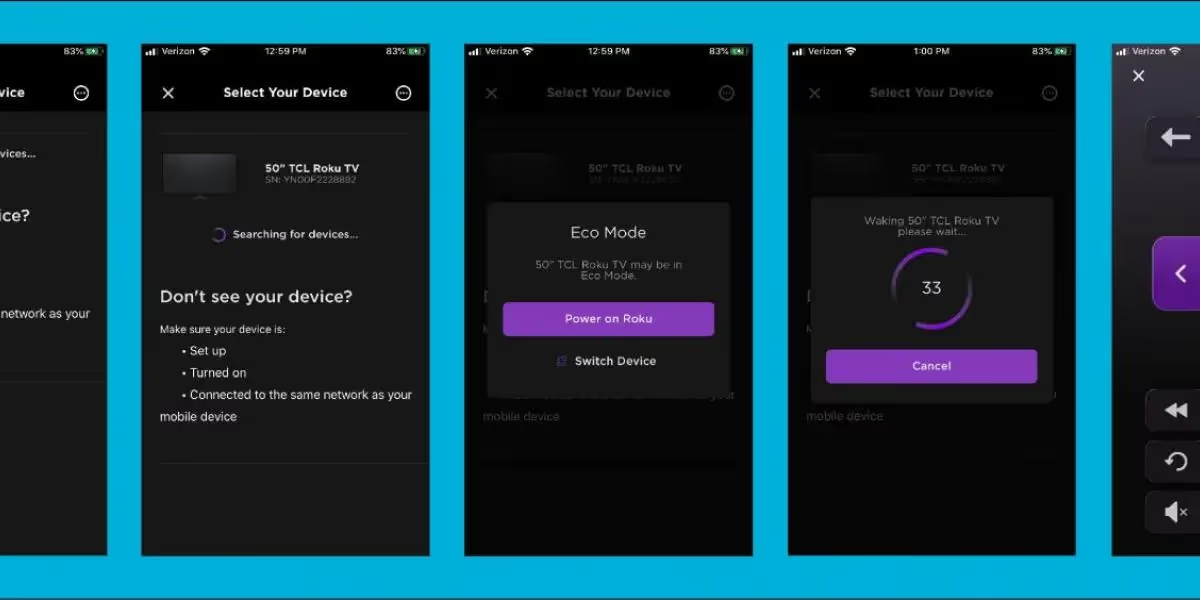Your Wi-Fi Router Is More Important than You Think, and Here’s Why.
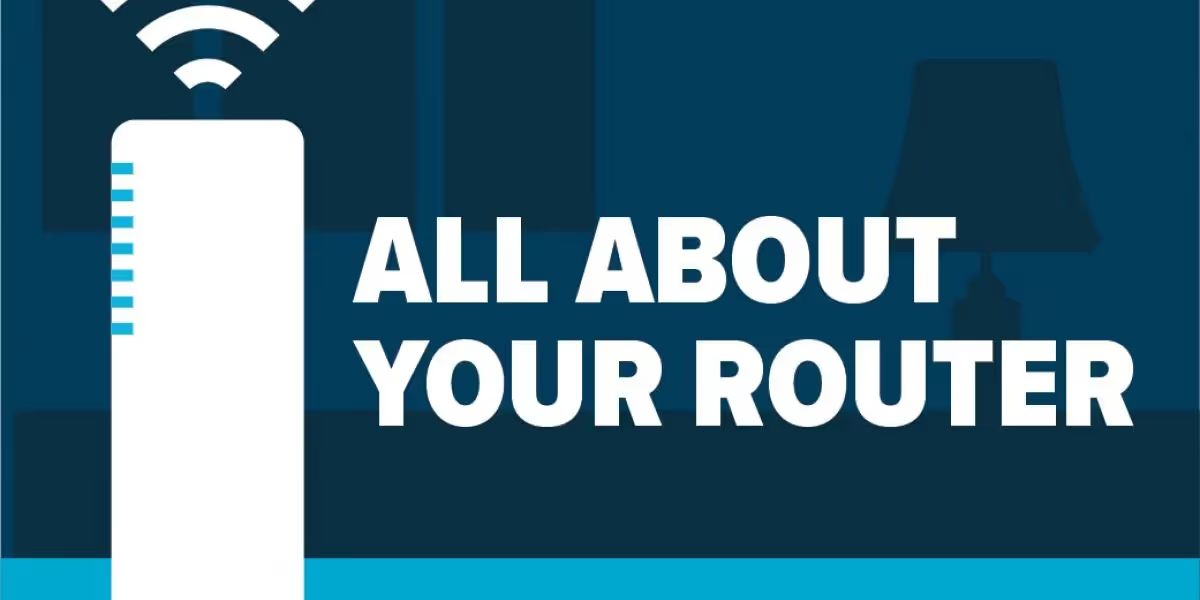
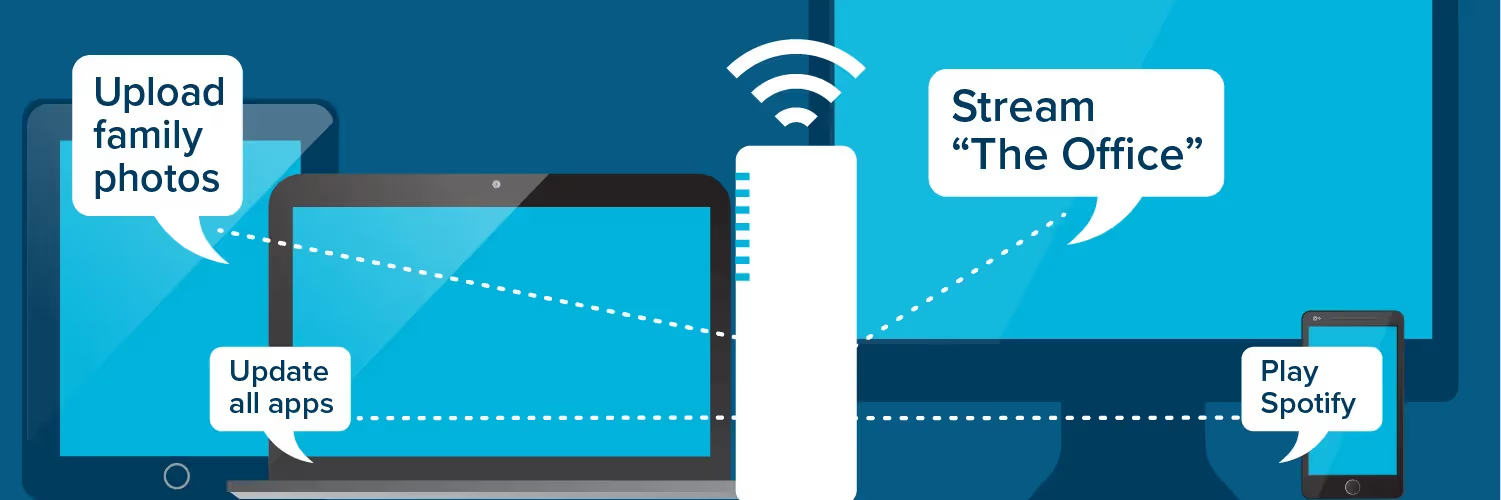
Regardless of who your internet service provider is, chances are your service included the installation of equipment inside your home. That equipment comes in the form of a modem and a router. But what does this stuff really do and why do you need it?
Simply put, the modem is what connects your home to the internet, and the router is what creates the network within your home enabling you to operate your devices. Think of the modem as your electric meter. This is where service is delivered to your home. Then, think of the router as your breaker panel. This is where the service is sent out into your home for all your devices to use.
With Elevate, the modem and router are combined into one piece of equipment that our resident geeks like to call the ONT (optical network terminal). We try not to throw that term out much though because it just doesn’t mean anything to most of us—promise to call us out next time you hear it, will ya? It’s just a fancy term for your modem/router combo, and it’s 100% necessary to ensure your Elevate internet service operates at maximum speed.
Now that we know the modem acts as the handoff point for your internet service, and the router takes that service and creates a network (both wired and wireless) within your home, what’s next? Let’s break down some of the most frequently asked questions about Elevate’s WiFi router below.
Do I have to use Elevate’s router or can I use my own?
It’s your choice. But, (yes, there’s a but) we wholeheartedly recommend that you don’t insist on using your own. The router we provide at the time of installation is built to operate on a fiber network and handle gigabit internet speeds. Using Elevate’s router means you’ll get the best experience possible, and, in the event, you do experience a service problem, we can access your router to troubleshoot and identify issues and solutions (something we can’t do if you use your own router). We know what you’re thinking, “Sounds great, how much are you gonna charge me for this router?” Nothing—there is no hidden monthly rental fee for your Elevate router. Wanna really geek out? You can check out our router’s full specs here.
Does it matter where my router is in my home?
Absolutely. Although most of us want to hide our equipment in a closet, garage, or utility room in the basement, doing so will quickly degrade the effectiveness of your home’s WiFi network. Home equipment like water heaters and furnaces quickly reduce and even block the router’s WiFi signal. Your router needs to be placed in a central location within your home and preferably next to your primary TV, if you have one. At the time of installation, our techs work with every homeowner to determine the best router location. If you need to move your router, give us a ring first!
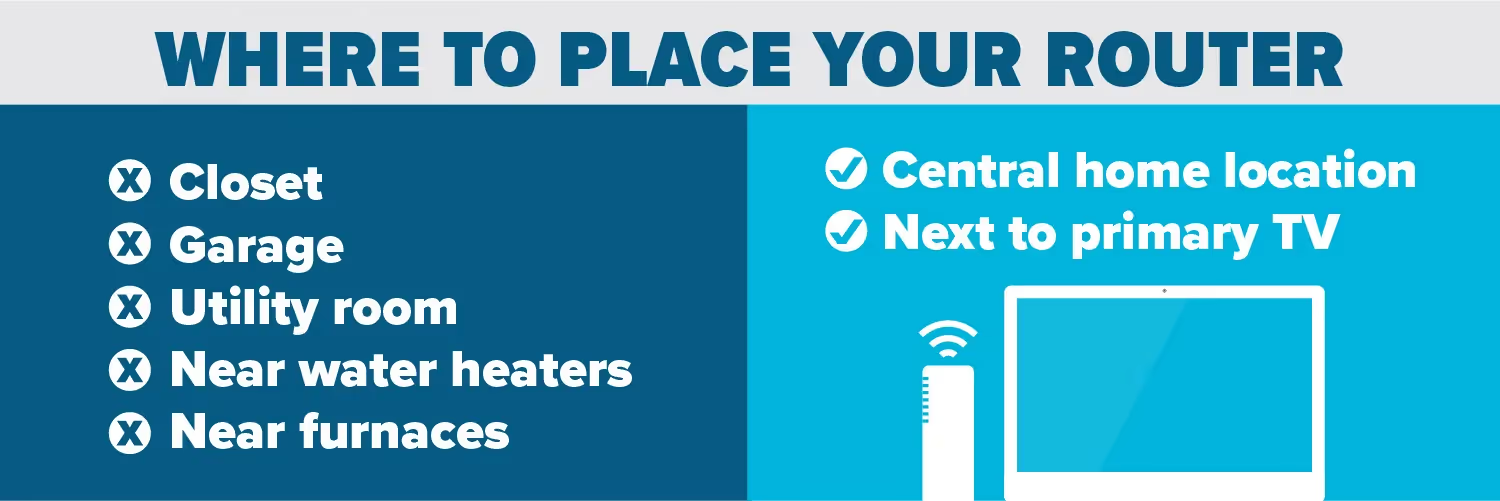
How do I connect my phone, laptop, TV… to my router’s WiFi network?
In general, most devices connect to the WiFi network the same way; through the settings and then a WiFi option. Find and select your network’s name on the list of available networks, then, enter your password and connect. During this process, Elevate customers will see two networks, called SSIDs, with their name (you picked the name and password when your service was installed): for example, SmithFamily_2.4 and SmithFamily_5G. That’s because, Elevate’s router broadcasts two frequencies: 2.4 GHz and 5 GHz (yes, this is different from 5G and you can read more about that here).
If it’s available as an option on your device, always connect to the 5 GHz because it will provide a faster connection. The 2.4 GHz band can travel farther than the 5 GHz band, but it doesn’t have the high-speed capabilities of 5 GHz. So, remember this, 2.4 GHz goes farther but not as fast; 5 GHz goes faster but not as far.
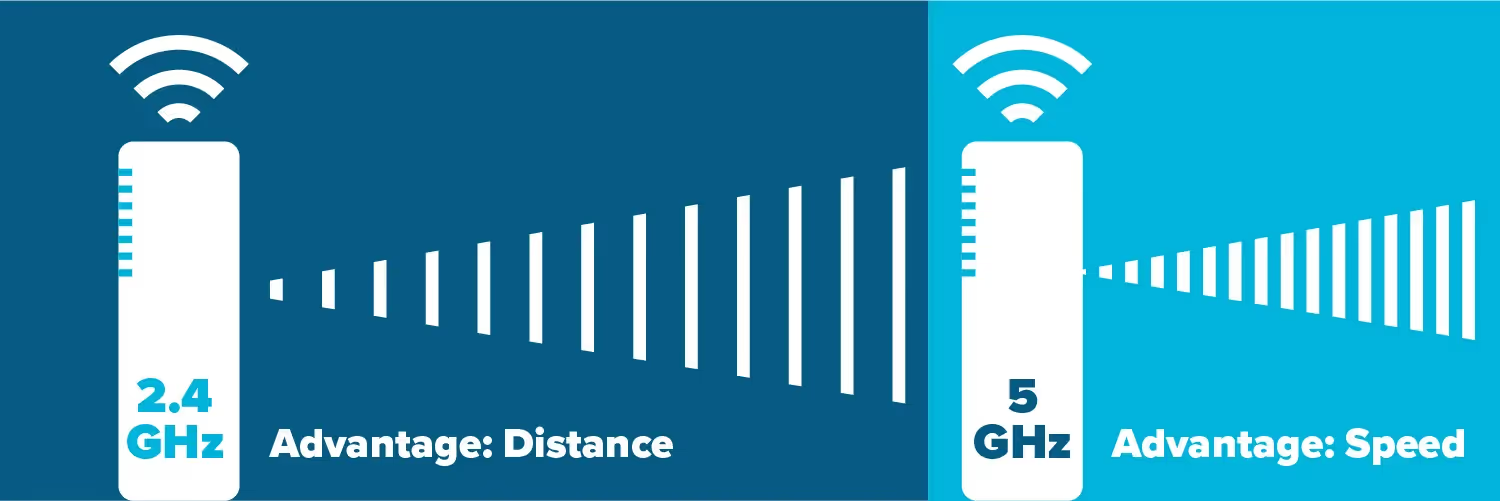
How do I log in to my router (and why would I even want to)?
Let’s start with why you might need to log in to your router. Maybe you want to change your WiFi password because you picked ‘boobiesrule’ as your original password and your mother-in-law is coming to visit this weekend. Or maybe you want to set time limits on the internet for your teen’s iPad and phone.
For either, you can log in to your router from any internet-connected device. Just pull up your favorite browser and type your router’s IP address into the search bar. The IP address is located on the white sticker on the back of your router. You’ll be taken to a login screen for your router. From here, enter your router’s unique login credentials, also located on the white sticker on the back of your router. If you really want to make it easy, you can also just search, “What is my ip?” on Google.
How do I reboot my router?
While we pride ourselves on being better, much better, than your average internet service provider here at Elevate, we’re still going to do it. You know what we’re talking about here. If you call in with a technical issue, we’re going to ask you to reboot your router first—yeah, even we think it’s annoying. But, it’s also a really easy first step that gives your router a quick refresh and rules out A LOT of problems. That being said, if you find yourself rebooting your router multiple times, contact Tech Support at 844-386-8744, because there are most likely bigger issues at play.
If you are an Elevate customer, there are two typical setups for your router.
- Your router is plugged into a black backup battery and this battery is plugged into the power outlet. To reboot your router, press and hold down the red button on the battery backup for 5 seconds until all the lights stop blinking on your router. Release the red button and your router will start back up.
- Your router is plugged directly into the power outlet. Unplug your router from the power outlet for 10 seconds. Plug it back in and it will restart.
It’s easy to forget that your router is more than just a piece of equipment your provider puts in your home. Our homes are more connected than ever—think cell phones, tablets, every smart appliance under the sun, security systems, TVs, speakers, and even lights—and your router plays an important role in making sure all of these things stay online and running smoothly.
















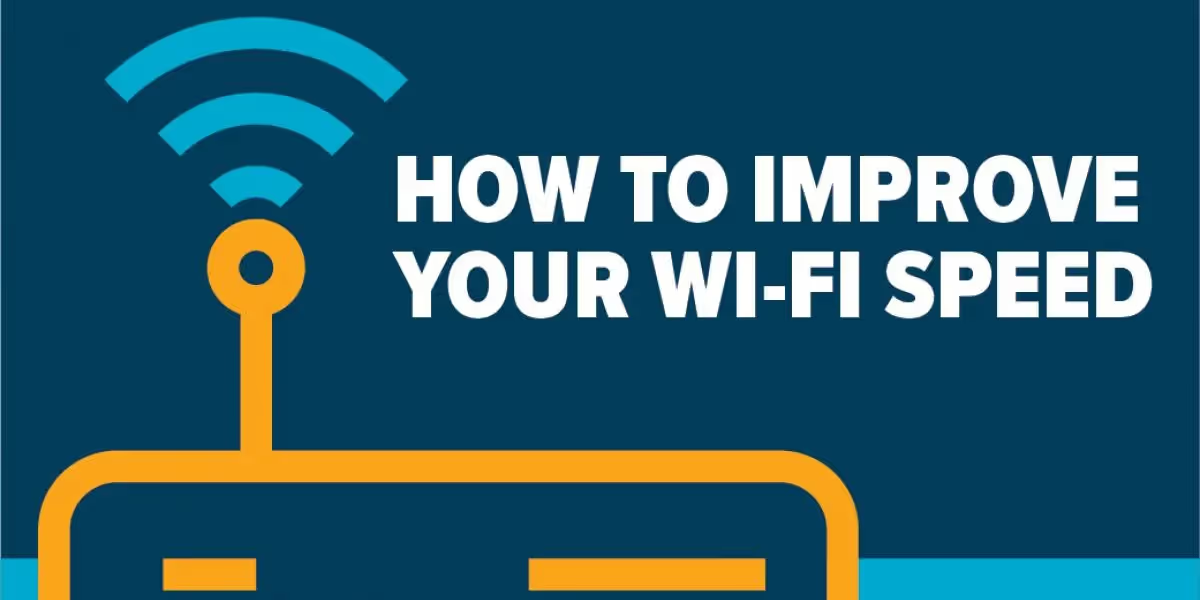


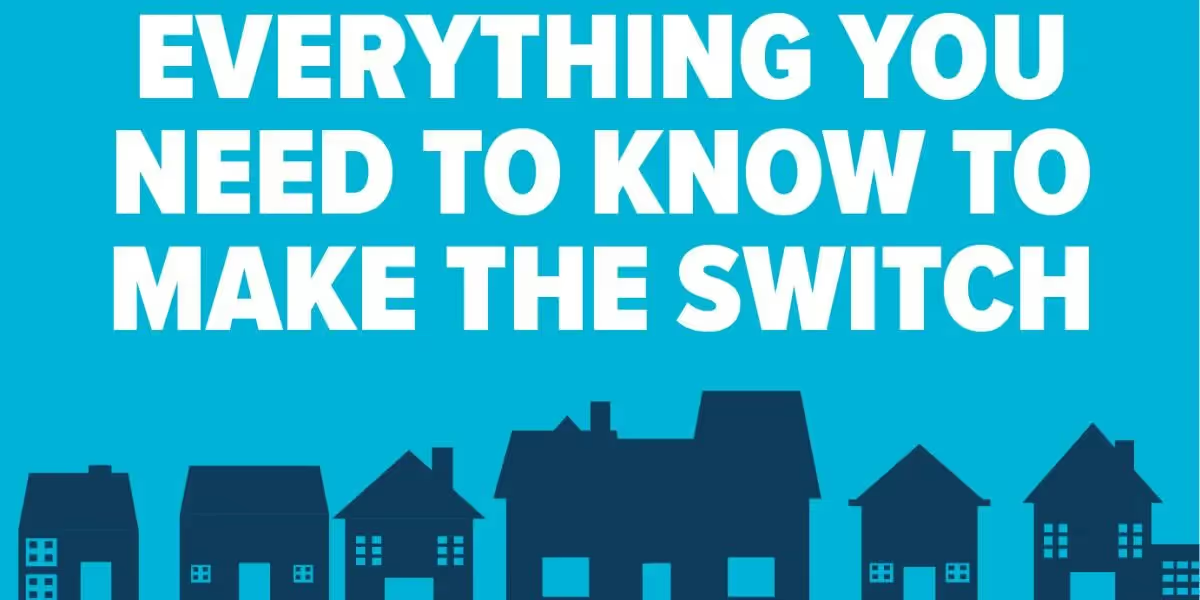












.avif)