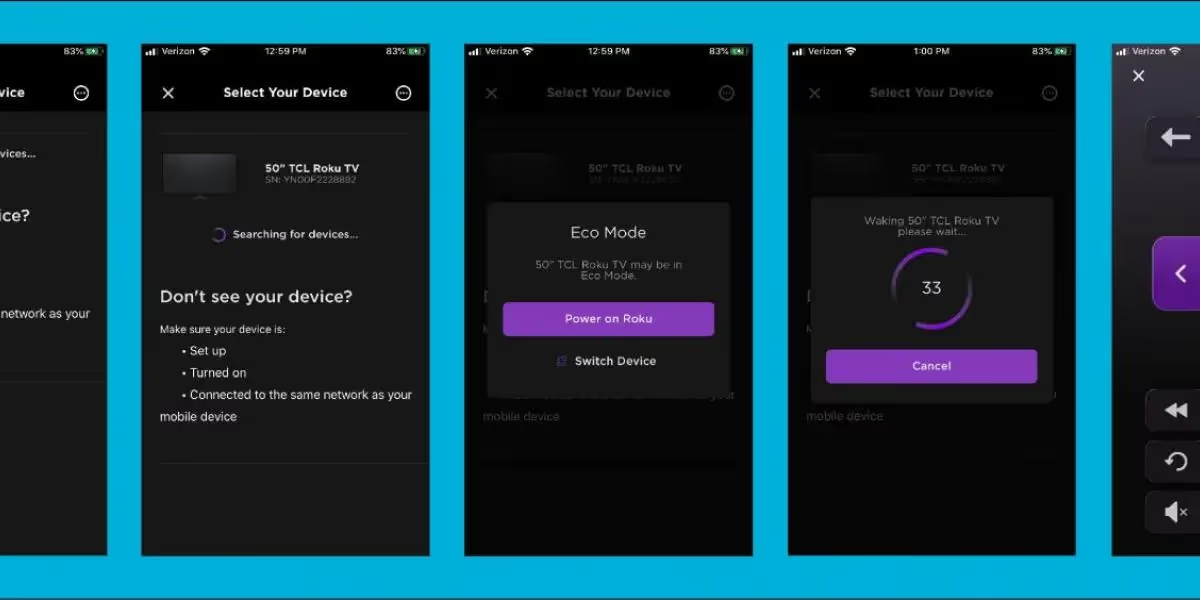Switching Internet Providers? Here’s What You Need to Know.
December 9, 2020
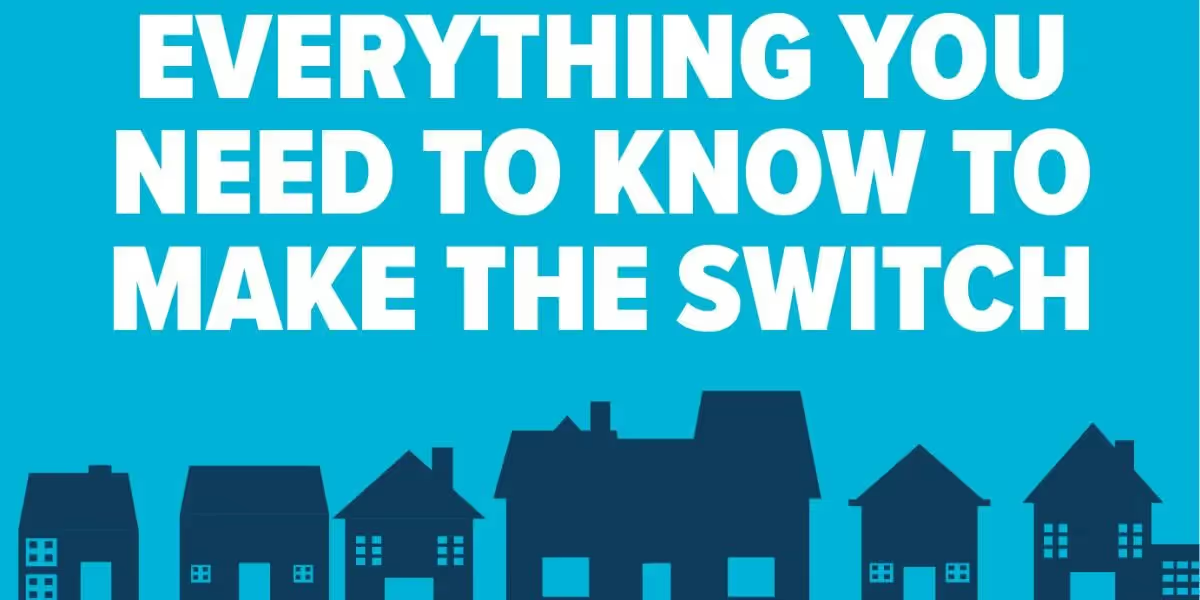
Maybe you want faster and more reliable internet. Or cheaper? Or better customer service? Or, you moved? There are a lot of reasons you might be looking to switch internet providers, but let’s face it, switching is a pain. You’ll spend time—which is always in short supply—canceling your existing service and waiting on your new one. Not to mention the frustration of reconnecting your devices to your new Wi-Fi network (seriously, who was the evil genius who invented wireless printers?).
But you’re here because you’re ready to make the switch. So, here’s what you need to know to make switching to Elevate (or any new provider) as pain-free as possible.
- It pains us to tell you this, but before you sign up with Elevate (or any new provider) check with your existing provider to ensure that you aren’t locked into a long-term contract with termination fees.
- Next, make sure Elevate Internet is available in your neighborhood. Search your address at elevateinternet.com. If you’re in a neighborhood where Elevate is available, just follow a few steps to place your order. If Elevate isn’t in your neighborhood yet, you can still express your interest in bringing it there.
- Since our network is brand new (as in, we build it to your home when you order it), the standard wait time for connecting a new service is 2 weeks. This gives us time to locate any underground utilities, like water or gas, and build the fiber to the side of your home.
- An Elevate customer service representative will call you within 1 to 2 business days of completing your order. This is an important call. Not only will you pick a date for your home install, but you’ll review the following too.
- Do you have sprinklers or invisible dog fences? Or a special request for how we bring the fiber to your home? Now is the time to let us know, and we’ll make sure our construction team works with you to understand and meet your needs.
- We’ll follow up that call with an email with even more important information. Read it. We promise it’s worth it. It tells you all about the following.
- Snap a photo or scan an image of your driver’s license—we need this to set up your Elevate account. You can fax the image to 970-240-1208 or email it to customerservice@elevateinternet.com.
- Then, setup your online Elevate account using your email address and the temporary password we provided in the email (see, we told you it was an important email). While you’re in there, don’t forget to set your account to autopay under the ‘Billing and Payments’ tab.
- You will also be randomly assigned a security pin, which is included in the email (like we said, important). Remember this 4-digit number because you’ll need it if you call Elevate about your account. It’s a best practice security measure to ensure only you can access your account information.
- This next step might seem out of the ordinary, but as mentioned above, it’s because we’re building a new network. If the home you’re living in has NOT had Elevate service before, we’ll need to complete some exterior work before your in-home service installation. This involves bringing the fiber to your home, either overhead or underground, and installing a grey communications box, called a demarcation box, on the side of your home. This box is where the outside fiber lines will connect with the inside fiber lines that get placed during your in-home service installation.
- Next, it’s time for your home install. Now that you have a scheduled date, it’s time for you to schedule a cancellation date with your current provider that is at least 1 day after your Elevate install. This ensures you won’t see an interruption in internet service.
- Make a list, mental or otherwise, of all the devices in your home that connect to the internet. These will all need to be reconnected to your new home Wi-Fi network.
- During installation, an Elevate technician will install your modem and router, plus activate your home Wi-Fi network, including setting up your wireless network name and password. They will also hardwire one device to your router (up to a 5’ ethernet cable) and connect up to 6 wireless devices. If you’re looking for an even more robust home install, consider opting for an Advanced Install or our Complete Home package.
- If any of your devices require access to a personal account or app in order to connect it to the Wi-Fi network (for example, an Amazon Echo or Nest Thermostat), we won’t be able to connect it for you. This might sound a bit inconvenient, but our top goal here is to protect your privacy. We can talk you through it, but you’ll need to ensure you are prepared with the username(s), password(s), and a working knowledge of the application(s) you use to manage your device(s).
- Now it’s time to get online. If you hardwired a computer directly to your router, it should automatically connect to the internet.
- Grab your list of Wi-Fi devices from earlier and start reconnecting them. Although every device is different, in general, you’ll need to go to settings > Wi-Fi and select your network. Then, enter your password and go!
- Our Elevate technician will leave you a magnet with your Wi-Fi information so you can keep it handy for guests—or yourself. We can’t be expected to remember ALL our passwords these days, right?
- If you ever have questions or concerns about your Elevate services, just give us a call 24/7 at 844-386-8744.
















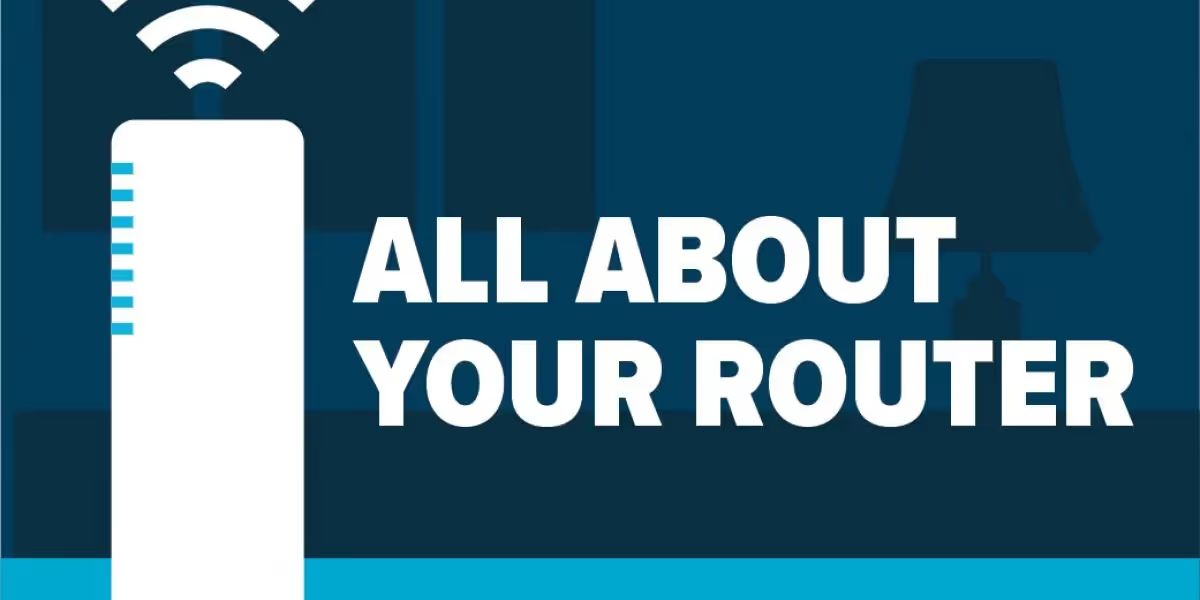
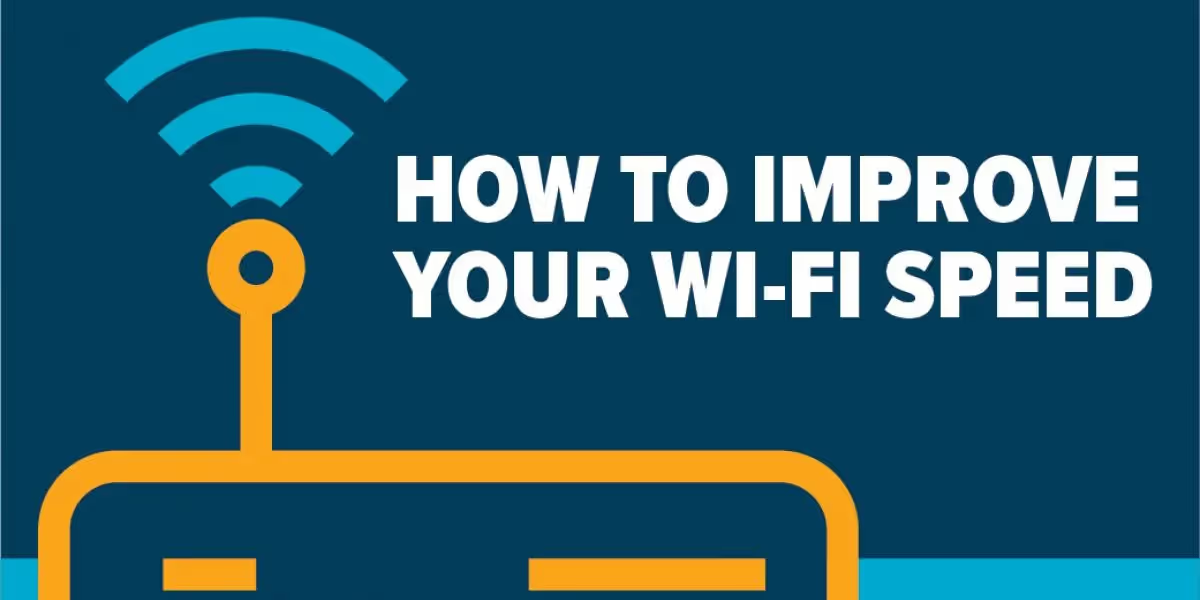














.avif)