So, You Lost Your Remote
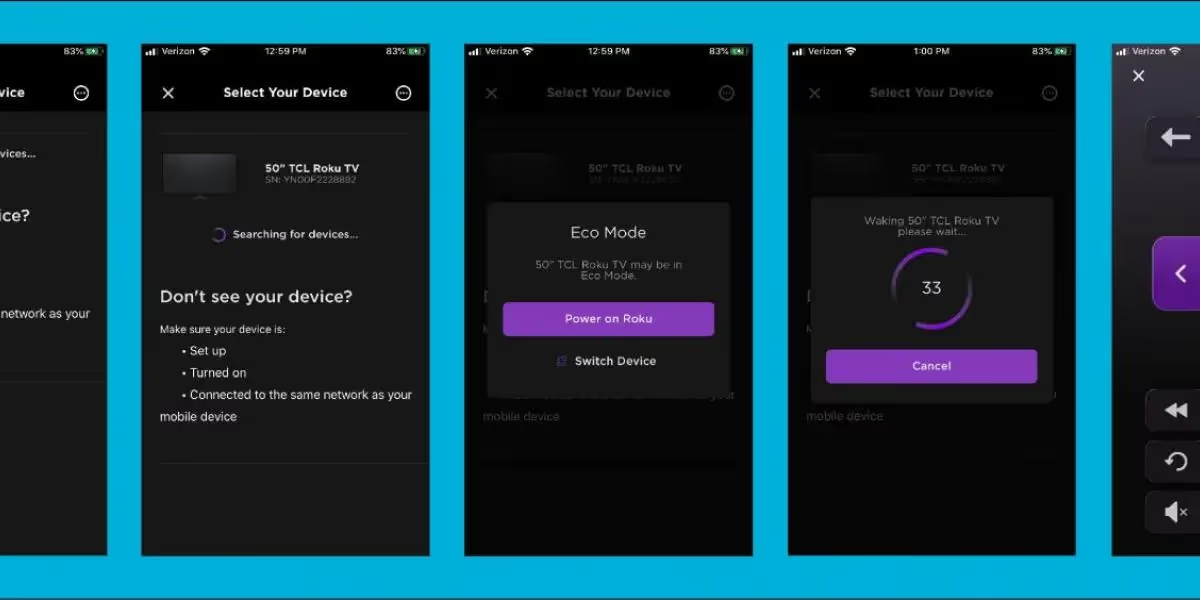
How to Turn Your Smart Phone into a TV Remote in a Flash!
Is it just me, or are TV remotes getting smaller and smaller these days? Meanwhile, it seems cell phones are nearing the size of laptops. If you’re like me (and according to the Pew Research Center, almost 1/3 of you are), you have at least one type of television streaming device in your home. My fave? I’m a Roku gal, but don’t take my advice as the gospel—most of my coworkers would say I’m a little behind the times when it comes to technology. I also still read paperback books and have a TV antenna, so there’s that.
Other TV streaming options include Amazon TV Firestick, Apple TV, gaming systems like PlayStation, and whole host of smart TVs with built-in streaming platforms. Regardless of your choice though, most of these streaming devices and new TVs come with a remote only slightly larger than a business card. Needless to say, we lose ours at least twice a week. The refrigerator, the bathroom, and stashed in a certain child’s backpack are just a few of our favorite hiding spots. I’m sure the day is coming when my remote finally takes up permanent residence with all the missing socks, never to be seen again.
So, what do you do if you lose your TV remote? Luckily, most new TVs and streaming devices offer mobile apps that let you turn your phone (or tablet) into a remote. Below are three of our team’s TV streaming picks and the associated phone apps to get you started.
TCL Roku Smart TV or Roku Streaming Device
This is Amazon’s #1 selling TV and it’s exactly what I have in my house. It’s an affordable smart TV with a built-in Roku streaming platform. This TV comes complete with built-in apps like Netflix, Vudu, YouTube, Amazon Prime, Pandora, and more. But, you don’t have to have a Roku TV to use their mobile app; the steps below also work if you have Roku Streaming Device that you plug into your old school TV. So, if you lose the remote. . .
- Get the app: The Roku mobile app is free for both iOS (Apple) and Android devices and will turn your phone into a control center for both your Roku TV or streaming player. You can install the app on your smart phone and/or tablets.
- Access the remote: Before you open the app, make sure your Roku device/TV and your smart phone are using the same wireless network. When you launch the Roku mobile app, it will search for other Roku devices on the wireless network, and you’ll need to select the device in your home you want to control.
- Get to the remote: The Roku mobile is very robust and offers tons of other features besides channel surfing. To go straight to the remote, click on the remote icon at the bottom of your phone’s screen.
Read more about Roku’s mobile app here.
Samsung Ultra HD Smart TV
A little further down the list of Amazon’s best-selling TVs is the Samsung Ultra HD Smart TV. This TV also comes complete with built-in apps just like the one above. All you have to do is subscribe to your preferred TV viewing service (cough, cough, did I mention Elevate TV is a great option), and you’re good to go. If you lose the remote. . .
- Get the app: Download the Samsung Smart View app, also available for both iOS and Android products, as well as Windows for you PC.
- Connect the app to your TV: Like above, you’ll need to make sure that the phone or tablet you’re using is connected to the same Wi-Fi network as your TV. Once you open the app, it will scan that network for your Samsung TV. Then, select the TV you want to control and do the same when the prompt appears on your TV.
- Start surfing: Viola, your phone is now the remote.
Read more about Samsung Smart View here.
Amazon Fire TV Sticks and Fire TVs (like the Toshiba HD Smart LED TV – Fire TV Edition)
Surprise! Amazon offers it’s very own popular streaming service via either a streaming device like the Amazon TV Fire Stick (this is what Elevate recommends for the best experience with Elevate TV) or through a built-in Amazon platform in a smart TV. In either case, the remote is similar in size to the Roku remote and ridiculously easy to lose too. So, if you lose your Amazon remote. . .
- Get the app: Download and open the Fire TV app on your phone or other mobile device. Get it for you Android devices here and Apple devices here.
- Pick your device: Just like the first two, you’ll need to make sure you’re on the same Wi-Fi network as your Amazon Fire device. Once you open the app, select the TV or Firestick you want to control and follow the prompts.
- Enjoy: Use your phone to control the navigation and menu options on your Fire TV or device.
Read more about Amazon Fire TV options here.
The good news is the cliché is true: There’s an app for that, at least when it comes to your TV remote. The list above includes just three major players in the Smart TV and TV streaming market, but these days most streaming devices have alternative apps for people just like me (and maybe you too). So, if you’re always asking, “Where’s the remote?” or finding it hidden in places like the pantry next to the cereal box, at least you know there’s a backup. Happy streaming—with or without a remote!
















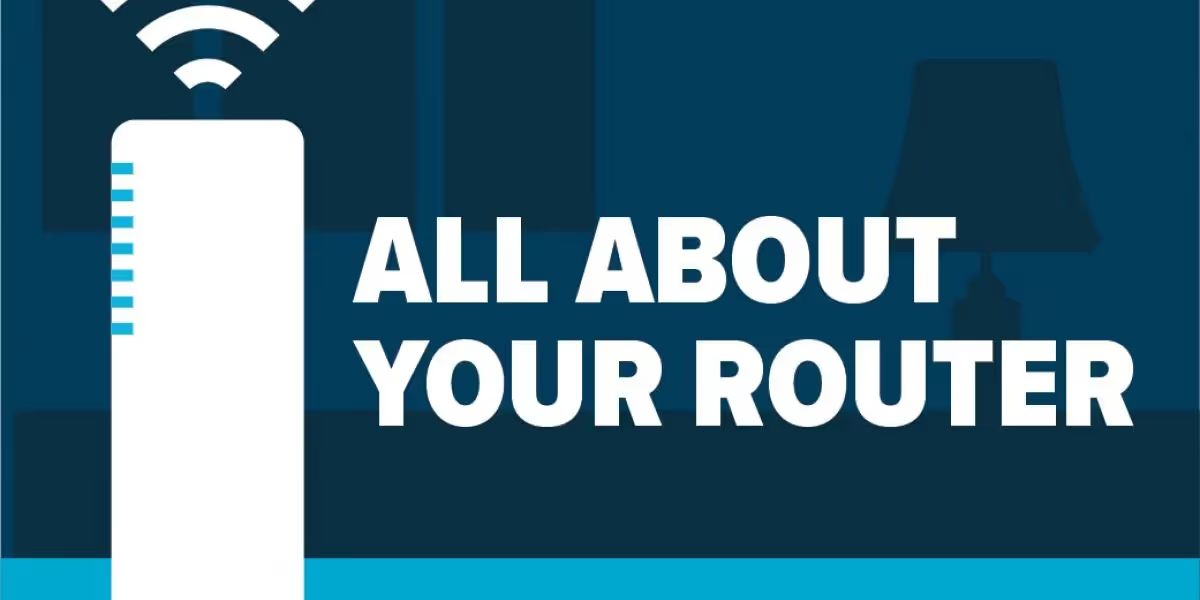
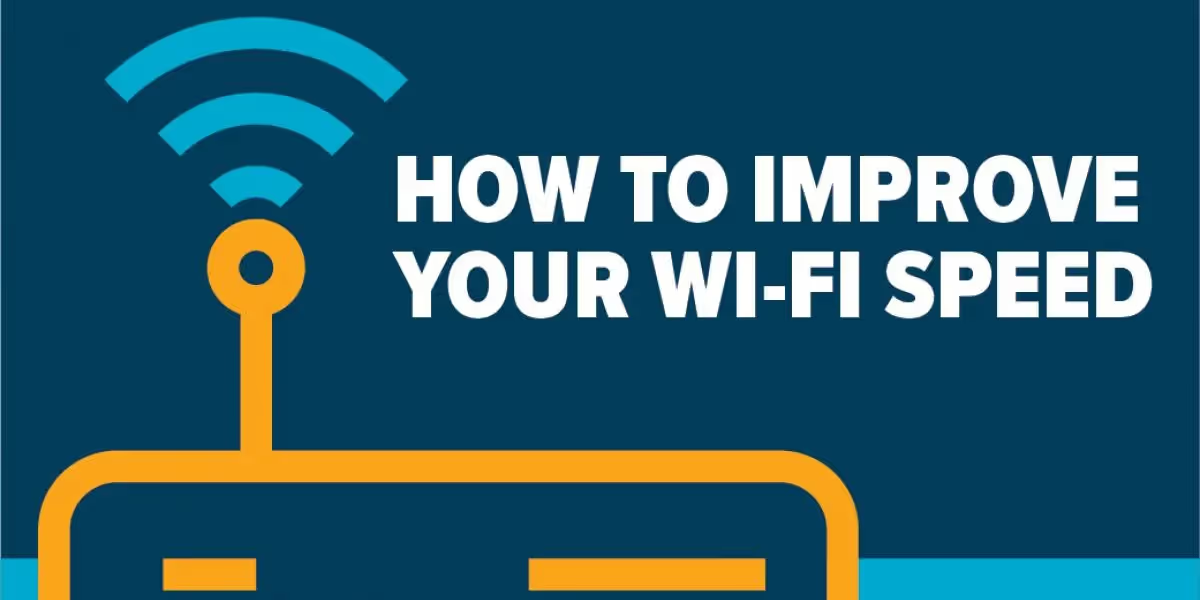


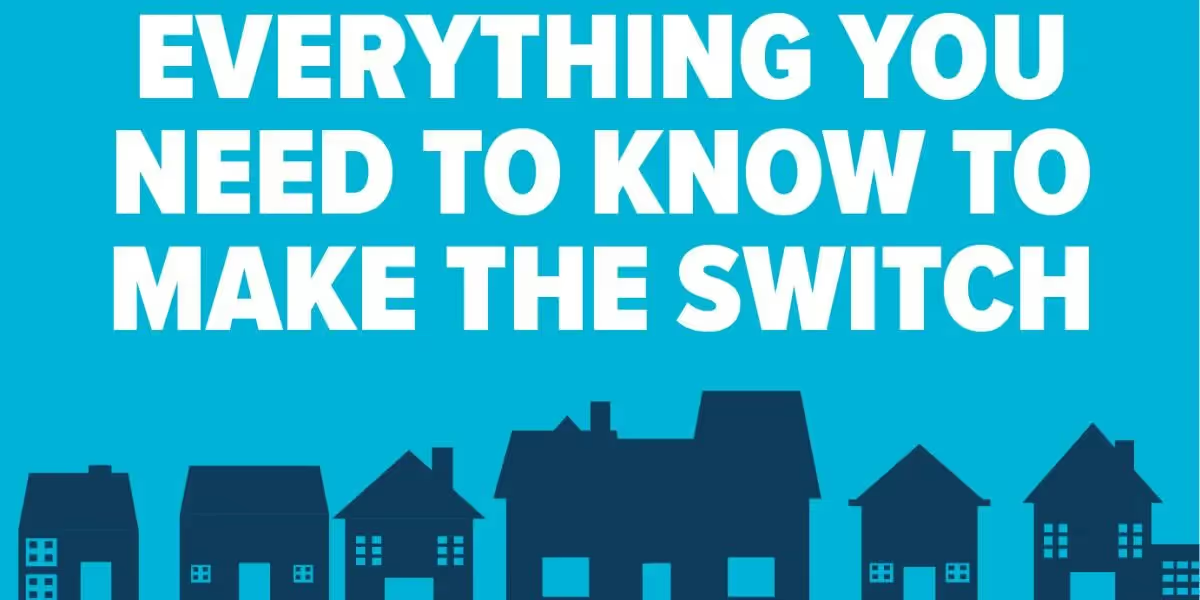












.avif)















